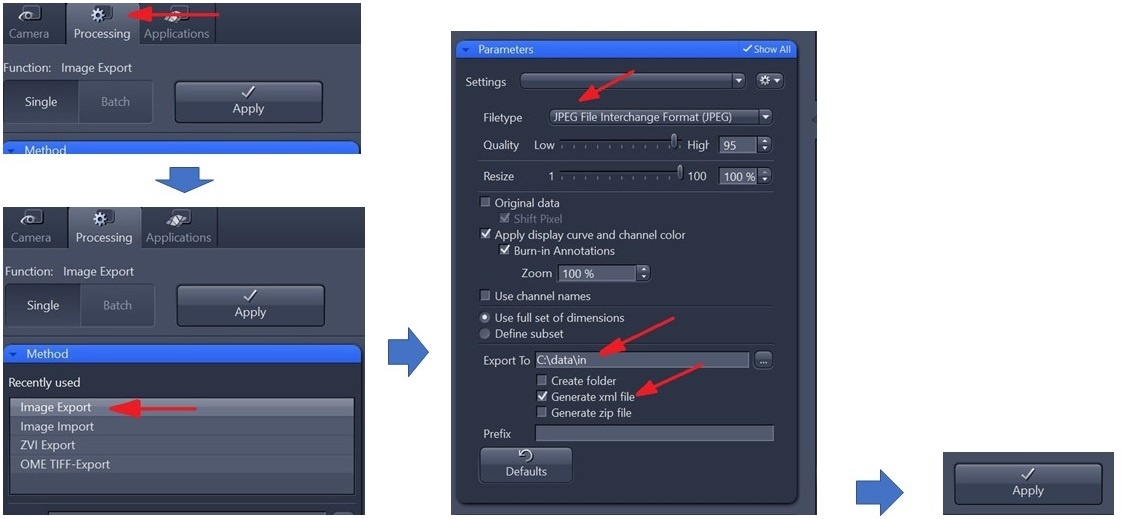...
4) In the Left Tool area the user can set all microscope components to the current microscope settings (objective etc.) in order for the metadata to be saved once ready for image acquisition.
Comment: any suggestions for "correct settings"? Like what objective for which purpose? I think you mean "desired settings"?
5) In the same tool area to the left, the camera settings can be adjusted (exposure time, white balance etc.).
Comment: Suggestions? For instance, an exposure time of XX s would be preferable for blabla.
Screenshot of the camera settings, like you did above for the Microscope components?
I see on the screenshot "Movie Recorder". Is it possible to take a video while moving the sample? If so, maybe you can write something about it if this is a nice/interesting/useful feature of the microscope?
6) When ready, click Snap. The software will take a picture and display it as .czi file in the central screen area.
...
7) In the Processing tool, pick the Method Image Export and select JPEG or TIFF (Compression: None) filetype, Export to C:\data\in and Generate xml file, then click Apply. When the user closes the program, the user will be asked if the original .czi file should be saved as well - please confirm and save in the same folder.
Comment: What is the difference between Single and Batch? (I get it, but it would be nice to have some info, if feasible, on how to export a batch of images)
Is there any other image filetype available? Why jpeg? Why not the other filetypes? If this is an uploader thing, maybe you can write it down - so that the user does not save all images in another format and then the future upload does not work....
Question because I do not know: is. czi an image type? Could .czi be open by Illustrator so the scientists can play with the image/data? And then back to the issue: but they do not have Illustrator
8) IODP is developing an uploader tool for these images. Until then, save the images on Uservol/Microbiology/Microscope_images.
...