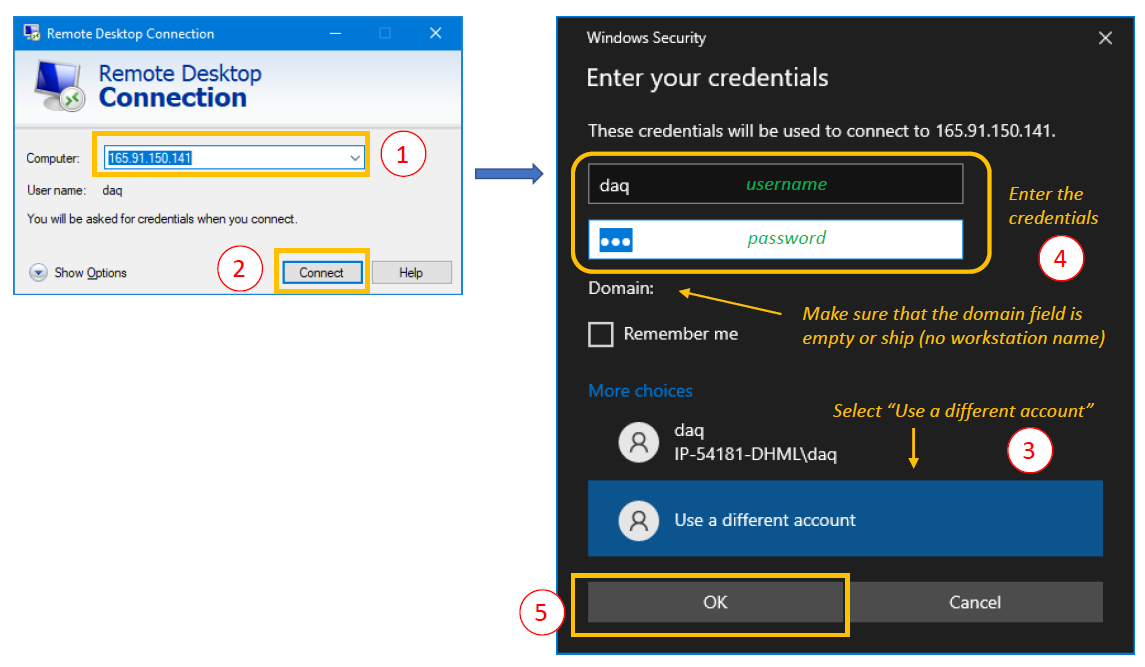...
HighScore for scientists is available on a virtual computer onboard in the Core Lab. . The remote desktop can be accessed from any PC onboard (Windows system only). Only one person can use the remote desktop at one time.
To access the Remote desktop Desktop click on the Windows tab tab and type 'remote desktop', this will bring you to a window to enter an IP address (Figure 1). Click Connect.
Only one person can use the remote desktop at one time. The remote desktop can be accessed from any PC onboard (Windows system only).
Enter the IP address and click Connect. In the pop-up window, click "More choices" and select "Use a different account". Make sure that the domain field is either empty or showing "ship". If the field is a workstation name or anything else than empty or ship, the connection to the virtual computer will not be possible. Enter the username and password and click OK.
Credentials to connect to the virtual computer with HighScore Plus:
IP address: 165.91.150.141
Username: daq
Password: daq
Figure 1. Connection to the Remote Desktop to use HighScore plus software
The user will be prompted to accept a safety license (click "yes) before seeing a new screen corresponding to the virtual computer. Credentials to connect is daq-daq.
To disconnect from the virtual computer, move the mouse up screen to reveal the disconnecting optionsand click on the top-right cross. Click "Yes" to confirm the disconnection.
Getting Acquainted
To open the software double click the HighScore Plus icon on the computer desktop.
...
To export a file or save the file as a working file, click File>Save As.
Save the document as a .hpf file (this is the HighScore working file format).
Archive Versions
HighScore Software QSG (Original Version 378) - 290220