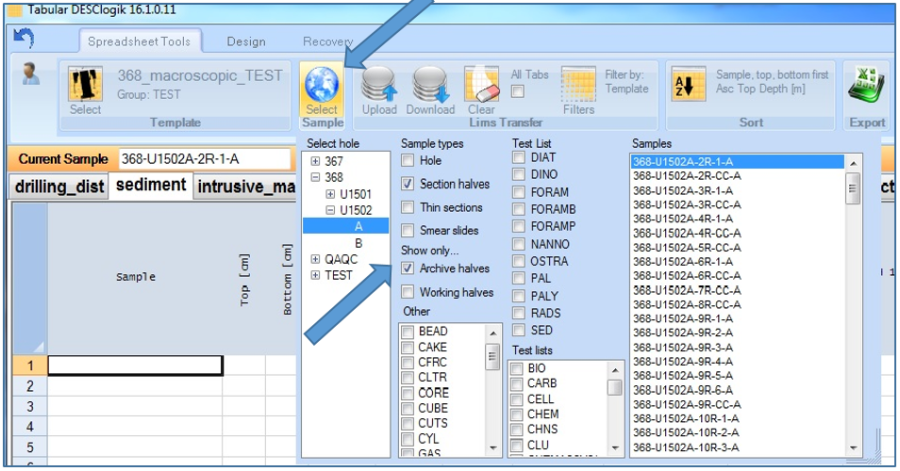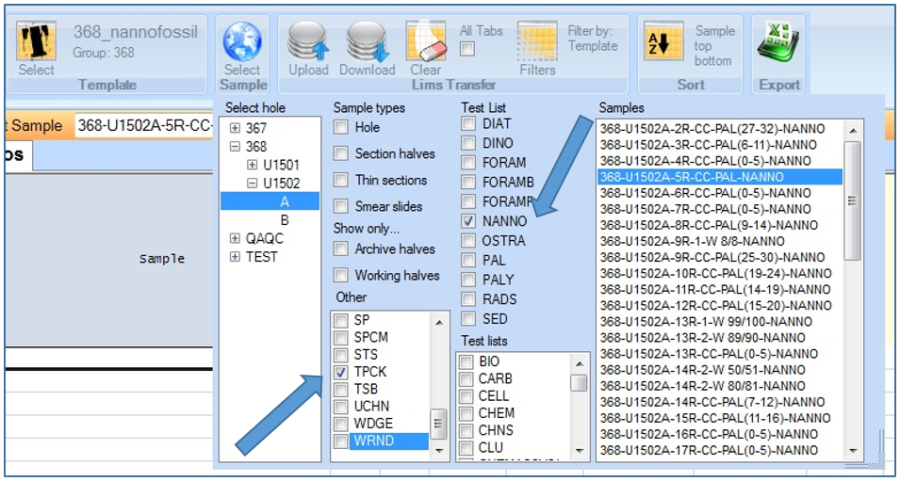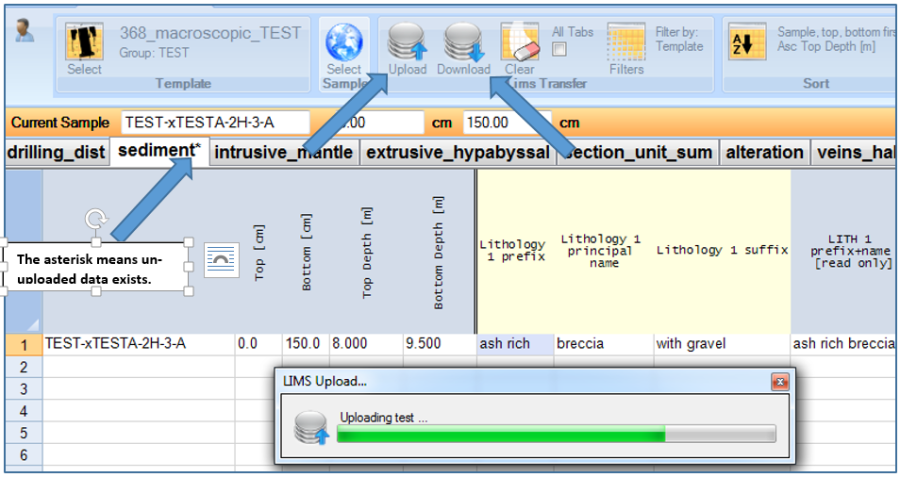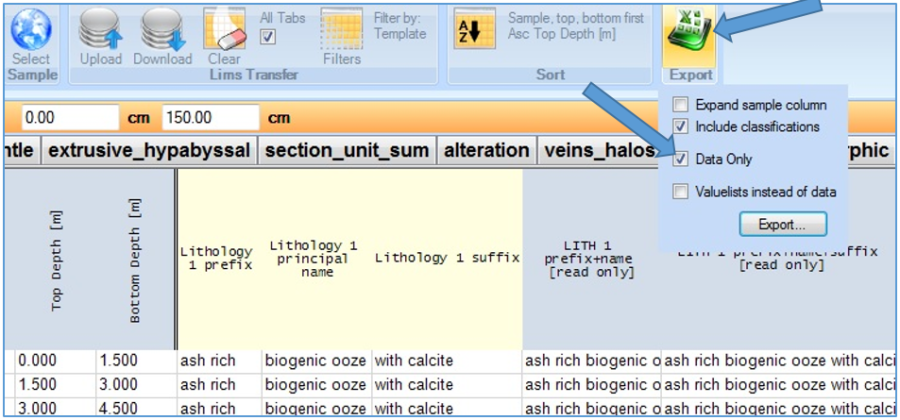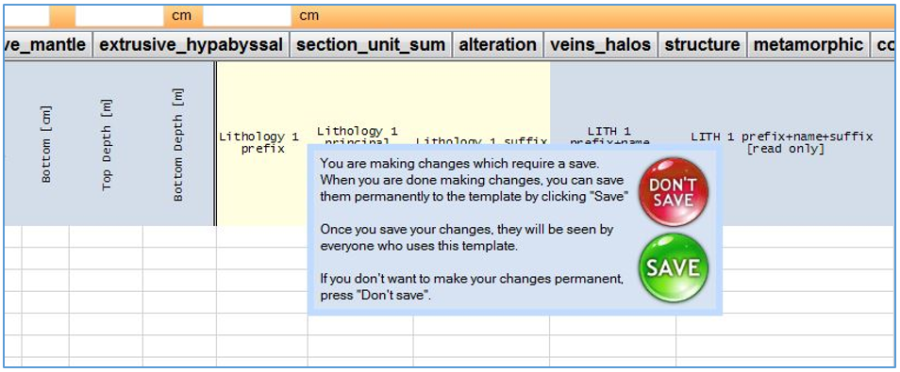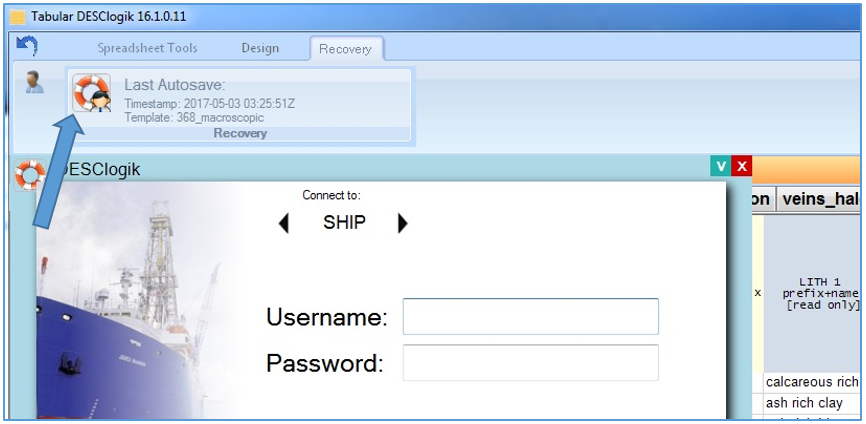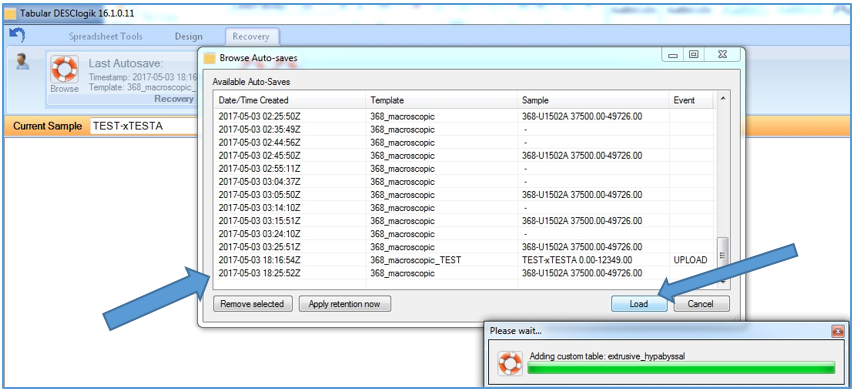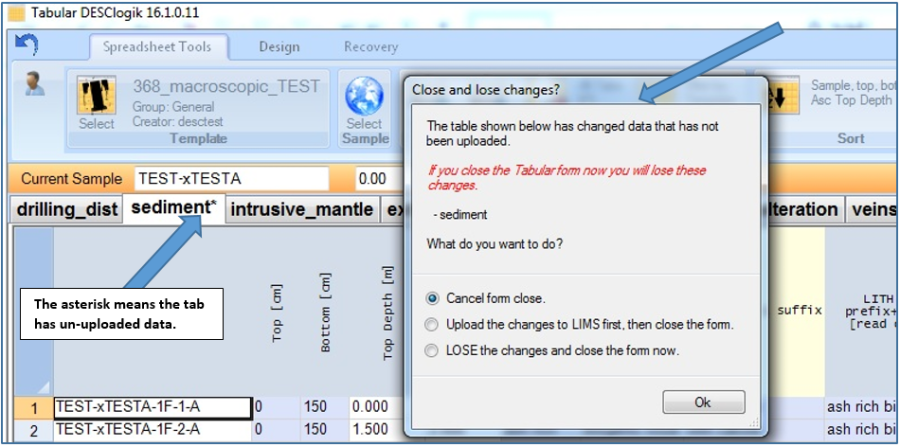A Non-Description Tech's Guide
FAQ Table of Contents

Introduction
This guide covers 16 of the most commonly asked questions by description and paleontology scientists about DESClogik. The guide is intended to assist technicians and scientists when the Description technician is unavailable.
1. I can't login to DESClogik.
If a scientist can't log into DESClogik, it could be two things. Either they have changed their e-mail password, but not their LIMS password; or, they have not been assigned privileges to DESClogik. To change their LIMS password: go to the ship website, Access LIMS Applications, then click Change password (second from the top; http://web.ship.iodp.tamu.edu/ChangePassword). Enter your information and it should change instantly. If their password is correct, and they still can't access DESClogik, they may not have privileges. See the Curator as they are responsible for setting privileges.
2. Which template do I use?
- Templates are typically named at an expedition level. Select your expedition from the group drop-down (Figure 1).
- Templates can be divided into two groups: core description and paleontology
- Core description uses two templates: macroscopic and microscopic
- Macroscopic templates correspond to section half, core, and hole descriptions. This is the primary description workbook for core describers.
- Microscopic templates correspond to smear slides and thin section descriptions.
- Paleontologists use paleo templates which are broken up by specialty: Nannofossil, Foraminifera, Diatom, Radiolaria, ect. Choose the template which corresponds to your discipline.
To select a template click on the big "T" at the top left of the main screen in the Spreadsheet Tools tab. Choose from the templates listed in your expedition (Figure 1). Double click the one you want to work on. All other expeditions should not be visible to the scientist; if they are, notify DESC Tech (admin).

Figure 1. Template Selection
3. I am a paleontologist, how do I enter my samples?
Scientists are responsible for entering paleo and smear slide samples in Sample Master. For most paleo samples, these will be taken off of the PAL whole round. Paleo samples are then children of the PAL with the test being their respective sub-discipline. Smear slide samples will be children of either the archive or working section-halves, and are designated by the test "ss". Two quick guides have been created for entering paleo and smear slide samples into Sample Master. These are usually given to the scientists before our first core. These guides are located on Confluence and within the following folder: V:\IODP_Share\ALL things DESClogik\Technician Guides and Quick Starts.
There are several other guides and resources in that folder which help with common entry mistakes, printing labels and general tips. Any of these guides can be given directly to the scientists.
4. How do I find my samples in DESClogik?
To enter data or to download existing data, you need to use the sample selection (and corresponding filter feature) in DESClogik. This is the only way to enter or view data (Figure 2). The "select sample" icon is directly connected to samples available within Sample Master.
- Click on the "Select Sample" icon (Blue globe)
- Select Expedition > Site > Hole
- Check the appropriate filters corresponding to your sample
- For Macroscopic descriptions: these filters typically are "Section halves" and Show only "Archive halves" (Figure 2)
- For Microscopic descriptions: these filters are "Smear slides" or "Thin sections" (Figure 2)
- For Paleontologists: these filters are "TPCK" or "OTHR" under Sample types, and then by discipline (DIAT, NANNO, ect) under Test List (Figure 3).
Users MUST have a sample type (left column of the sample selection window) selected, or no samples will show up in the sample selection. The column on the right (test lists) is only used to further filter sample types.
NOTE: Paleontologists have to filter by Sample types and Test list, so, which boxes to check depend on how they have entered their sample into Sample Master. Common sample types are "TPCK" for nannofossils, diatoms and radiolarians, and "OTHR" for foraminifera (forams). Ignore test list types FORAMB and FORAMP. For pale samples, careful that you do not enter paleo data on chemistry samples. Test filters are pretty straightforward as long as samples were created with the correct test. A paleo example is shown in Figure 3 below.
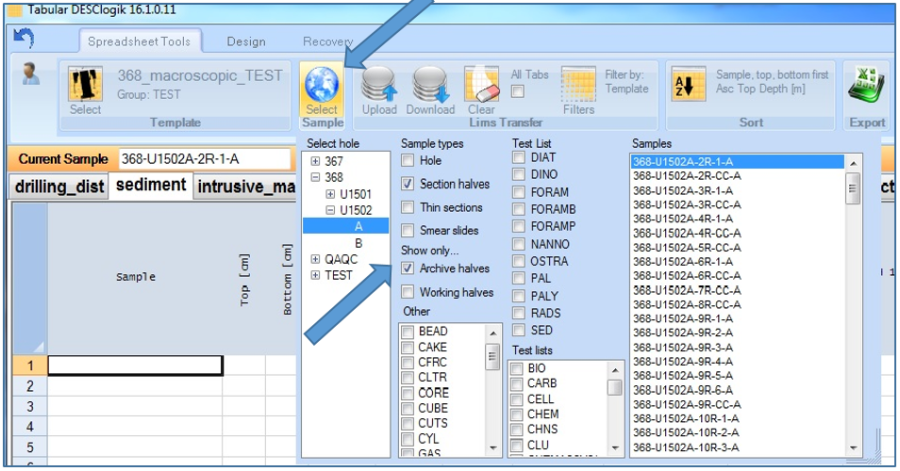
Figure 2. Sample Selection. Shown here is the section half selection for core description.
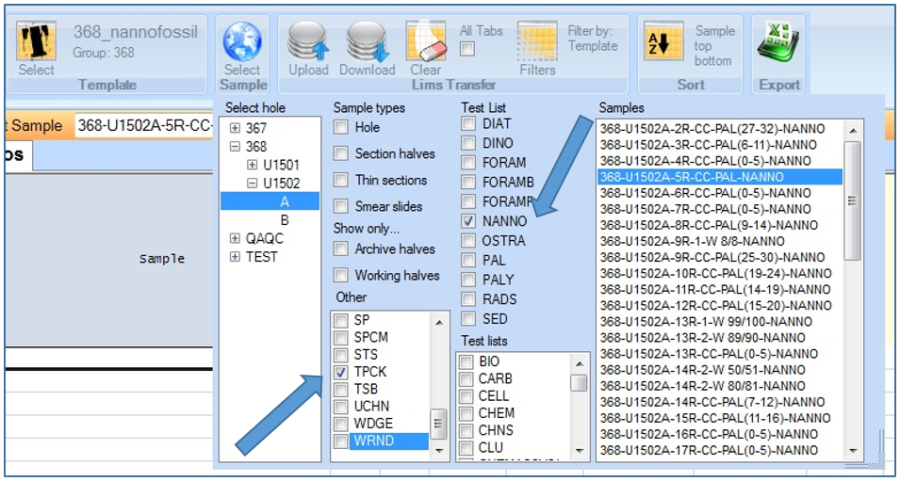
Figure 3. Paleontological Sample Selection. In this figure a nannofossil sample is selected.
5. How do I upload data, and how do I know it's been uploaded?
- To Upload data: Click the "Upload" icon (Figure 4).
- Data which has not been uploaded to our database are highlighted in blue
- Data which has been successfully uploaded will change from blue to white.
- To check your data. Download the samples (which you have just uploaded) from the database.
- To Download data: select the set of samples you'd wish to see (using the Select Sample icon), then click the "Download" icon.
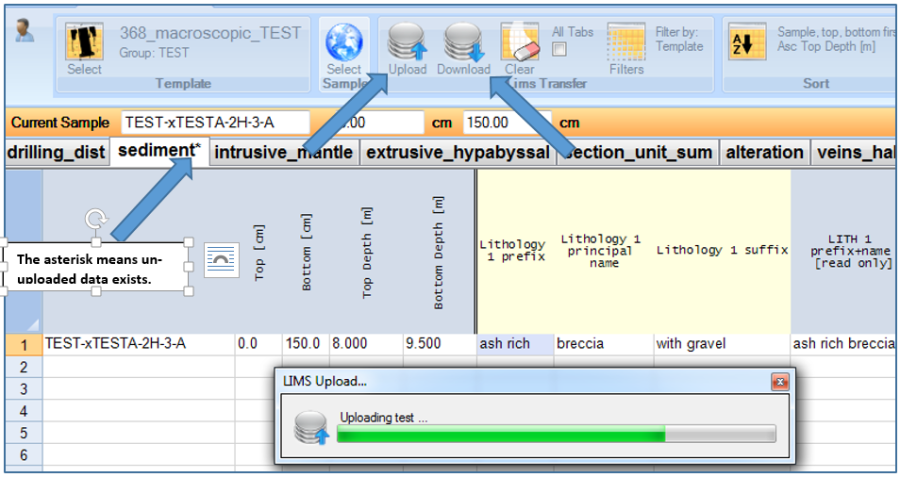
Figure 4. Uploading Data. Note the cell color changes from blue to normal when upload is complete.
6. How do I download my data/Why can't I download my data?
- To Download data: the preferred method is to download by "Hole". To do this, select "Hole" from sample types within the "Select Sample" icon. Click the "Download" icon. Downloading by hole will give you all the data for that template and for that hole.
- Alternatively, the user can select a set of samples by highlighting samples from the Sample list window shown within the "Select Sample" icon. This method is preferred if there is a large amount of data.
NOTE: If you do not see your data, first try and download by Hole. This will catch all sample types entered as well as all depths. Potential mistakes are that data has been assigned to the wrong sample or that depths have shifted and need to be re-calculated in Sample Master. It is also possible that data was not uploaded, or it has been cancelled. If this is the case see a DESC tech.
Note: Deleting and canceling in DESClogik mean two different things.
- Deleting means clearing un-uploaded data.
- Canceling means deleting downloaded data. Deleting downloaded data means that you are erasing these values from the database. Canceling values is very hard to un-do, and should only be done by qualified users.
- To delete data in a single cell: use the delete key.
- To delete an entire row: right click on the row number and select "clear row". A warning will appear.
- To delete data from the whole sheet or whole template, click the "Clear" icon.
8. How do I export an Excel copy of my data?
- First download all relevant sample data
- Click the green " Excel Export" icon (Figure 5)
- Check the box "Data Only" and hit "O.K"; the "Include classifications" box is automatically checked and should be. This will export an Excel workbook with everything downloaded, if you do not check this box you will get a blank Excel workbook with only the column header names. These can be useful if scientists (usually structural geologists) wish to record their observations and measurements by hand. However, this is typically discouraged because it's double the work and prone to entry mistakes.
- To download and export all data on every tab, check the "All Tabs" box before downloading, and leave it checked when exporting (Figure 5).
NOTE: Export progress window will often hang after it finishes. If this happens, close the window with the red "x" in the corner.
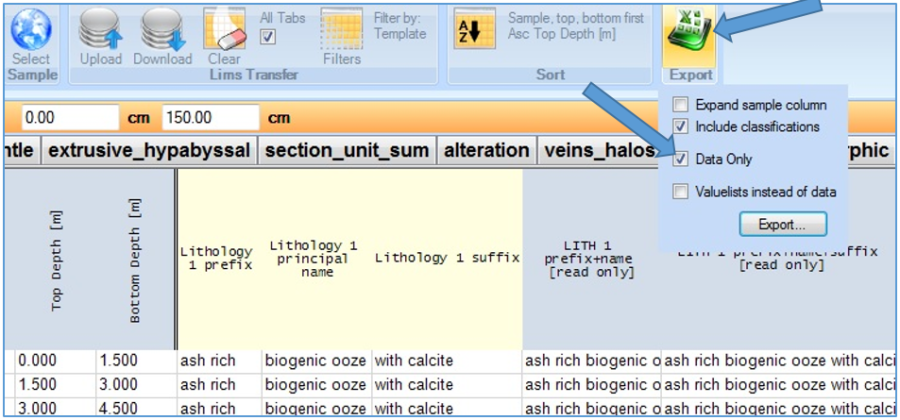
Figure 5. Exporting Data as an Excel Workbook.
9. How do I import data to my template?
- Importing data from Excel can be tricky. We suggest importing data at a minimum, and if you do import data do so with care.
- In general: simply copy and paste in from Excel. Make sure that columns are the same, and that samples are labeled correctly.
- DO NOT copy the depths. Offsets are okay.
- DESClogik automatically calculates depths (from Sample Master) once the samples, and corresponding intervals, are pasted in.
- It is suggest to copy and paste in two chunks.
- Once you are happy with your import, click "Upload".
NOTE: It is very easy to mess up which data goes with which sample. Especially since the cell you click to paste in will auto populate with the sample selected from the "Select Sample" icon. This auto populated sample will be overwritten by your import; however, it can add to confusion.
10. How do I move, widen, or remove columns/Can I change the look of my template?
Scientists have a few options when it comes to customizing their templates. They can:
- Widen and shrink columns
- Hide and un-hide columns
- Change the background colour
- Sort the sublist by most frequently used
To do any of these changes: simply right click on a column header. Permissions are set by the DESC administrator, so some features may not be available.
NOTE: When right clicking, and choosing "Edit Visibility", you can change the visibility of all columns by checking or unchecking the column boxes. When hiding columns, data associated with it will not disappear; however, the column will have to be un-hidden to view downloaded data.
NOTE: Changes can be saved permanently or per session; a dialogue warning will appear after each action (Figure 6). Changes apply to all users of that template, thus make sure you and your team agree on the changes made.
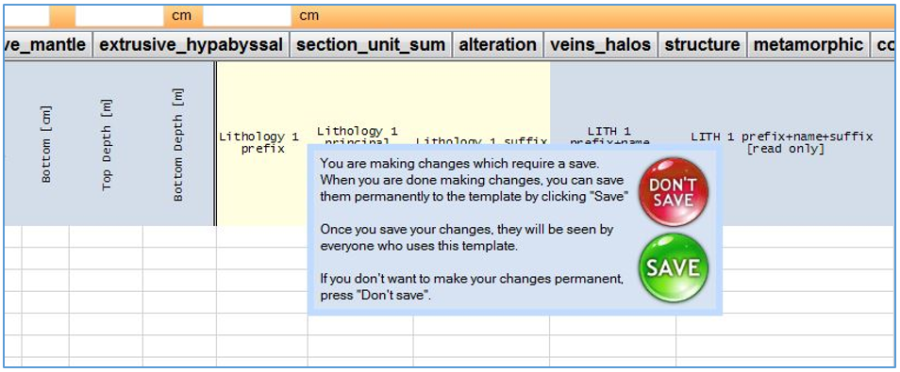
Figure 6. Template Changes Warning
11. My data looks different then when I uploaded it/there are duplicate descriptions?
- If your data looks different between uploading and downloading it, i.e your downloaded data comes back with different values, the template column definitions might be duplicated. The administrator must correct the issue, so please let them know.
- If there are duplicate descriptions: it is likely that data has not been downloaded and checked, before entering sample data. To correctly edit or add data to an already described sample, users must first download the data. After downloading, you can enter new information, cancel existing data or edit values. Duplicates can be removed by converging data to one of the samples, and then canceling the others. This is best left to the DESC admin.
12. DESClogik froze while uploading data, what do I do and how can I recover my data?
- Good practice is to have the user export an Excel copy (question 8) before making any large uploads.
- If they have not exported a copy, only a DESC administrator will be able to recover a snap shot of the DESC entry form at the time of upload.
- If DESC is totally frozen, then the program must be killed within the Windows Task Manager (Ctrl + Alt + Delete). After killing the program, reopen DESC and have the same user who was logged on at the time of the freeze log in again. The Autosaves upon upload is specific to each user, so if the user from a previous shift was still logged in, recovery would have to wait until they return (or you could try and guess their LIMS password!). For this reason, users are encouraged to log out at the end of their shifts and let the new shift log in. Once logged in, open the proper template, go to the "Recovery" tab, click on the "Last Autosave", and have an admin log in (Figure 7).
Admins can browse autosaved files by timestamp. The last save is on the bottom of the list. make sure the entry screen is clear and select the appropriate file, and click "Load". The program will populate the template with all the entries at the time of autosave (Figure 8). These entries will have to be uploaded to save them to the database, so click back onto the 'Spreadsheet Tools" tab. It's not perfect, and some entries might not be there. The user need to check what's there and upload when they are satisfied. Hit the "Upload" icon at the top of the window.
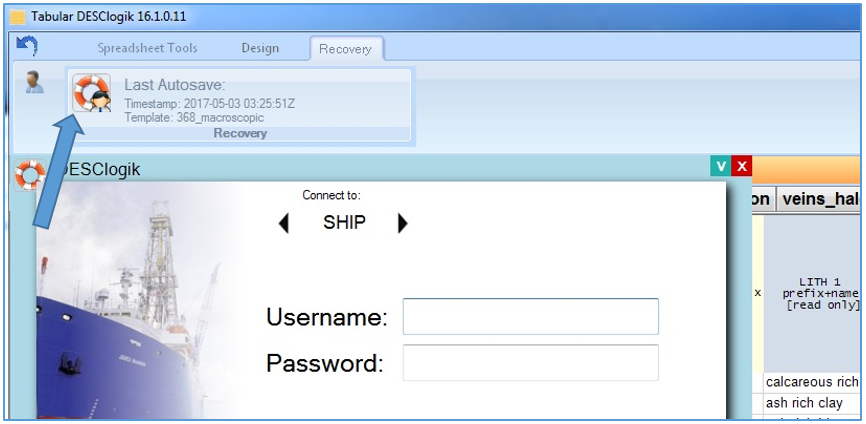
Figure 7. Recovery and Admin Login Screen.
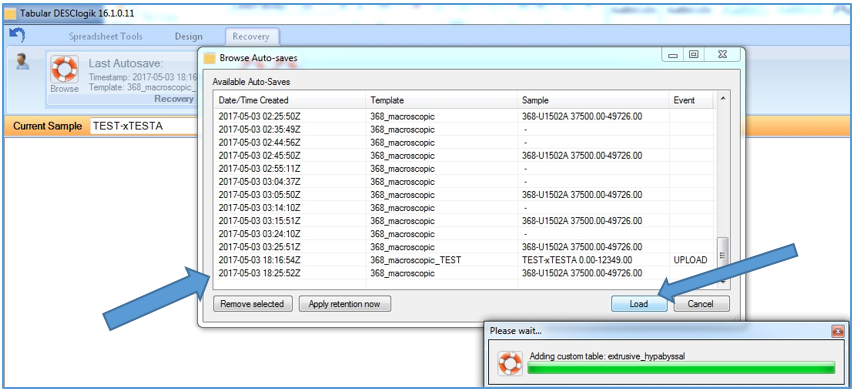
Figure 8. Autosave File Browser and Loader.
13. DESClogik gives a warning message when I try to exit/clear samples?
- If a warning message appears when exiting DESC, or when clearing samples (Figure 9), then the user has un-uploaded data on their template sheet.
- Each template tab with un-uploaded data will have an asterisk next to its name.
- Warning message gives the user three options: 1) loose the changes and close, 2) upload data and close, or 3) cancel the close.
- It is best practice to cancel the form close, look for un-uploaded data and either clear it manually or upload changes.
- This should prevent unwanted removal of data.
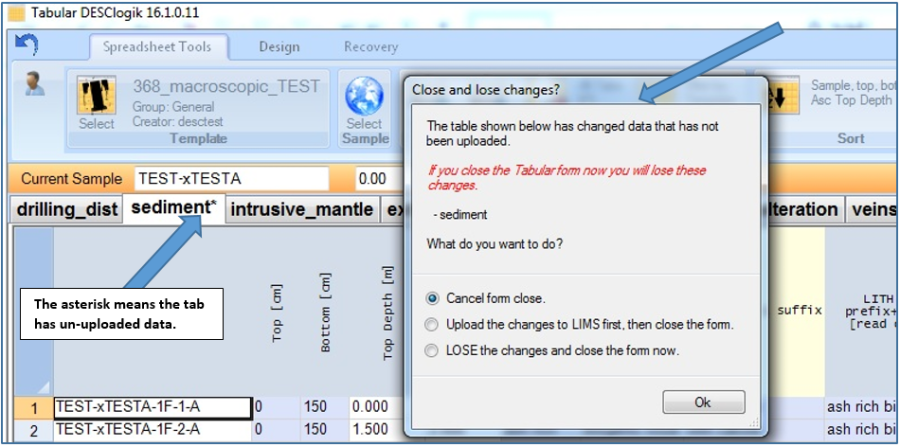
Figure 9. Error Message of Un-uploaded Data.
14. Do I need to describe the missing whole-round samples, like PALs and IWs, in DESC?
- NO!
- It is best practice to only describe what you can see!
- It is also best practice to only enter data that is considered an observation, not an interpretation.
- Visual Core Description sheets (VCD's; Barrel Sheets) corrects for missing whole-round intervals, by plotting those sections with an appropriate sample symbol.
- However: for scanning on the SHIL, users need to add a foam spacer (the same length as the missing interval) to the bottom of the section-halves.
- You do not need to insert the foam spacer on the SHMSL.
15. Where are hand lenses, scrapers, smear slide sheets, etc.…?
- Multiple resources are found in the blue cabinet (3rd drawer down) under the smear slide station. These include: protactors, goniometers, grainsize cards, microscope slides, paper description sheets, toothpicks, and hand lenses.
- Stainless steel core scrapers and hand lenses are found in the "Special Curation Tools" drawer in the splitting room
- If you need anything or are having trouble finding accessories, please see the DESC admin or a member of the technical staff.
16. I need to add a term to our value lists.
- Terms can only be added by a DESC admin.
- Email the changes to be made to the template, observables or value lists to the DESC admin.
17. How do I add thin section images to the thin_section overview tab in the microscopic template?
- If you want to produce thin section forms with images, you will need to paste the "asman ID" into the thin_section tab in the microscopic Desclogik template (see figure below).

- You can search for your thin section images in LORE. Pull up the thin sections (TSIMAGE) report up (1), enter your expedition/site/hole (2) and copy the asman ID (3) from the table and paste it into the Desclogik template.
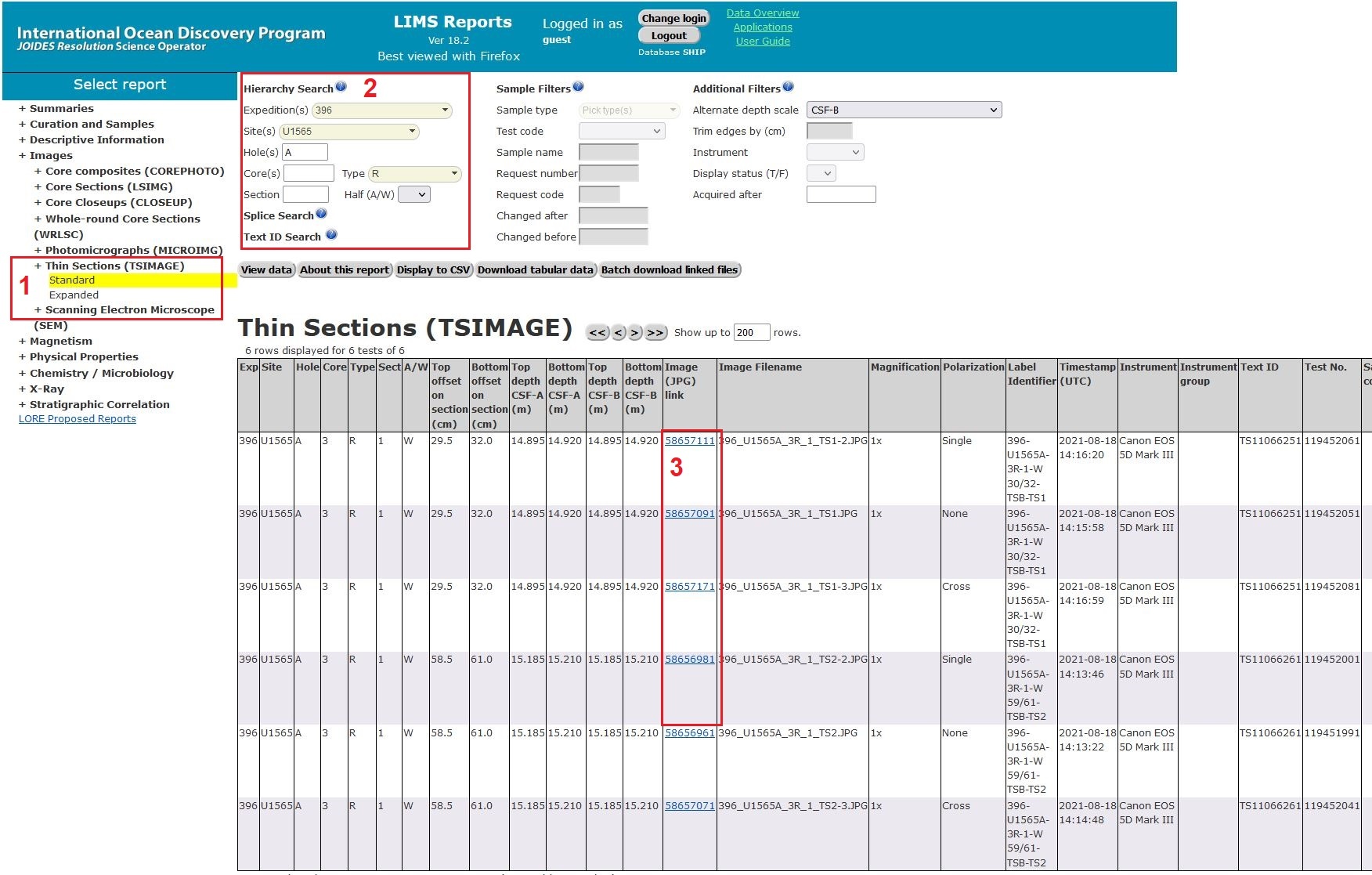
Archived Versions