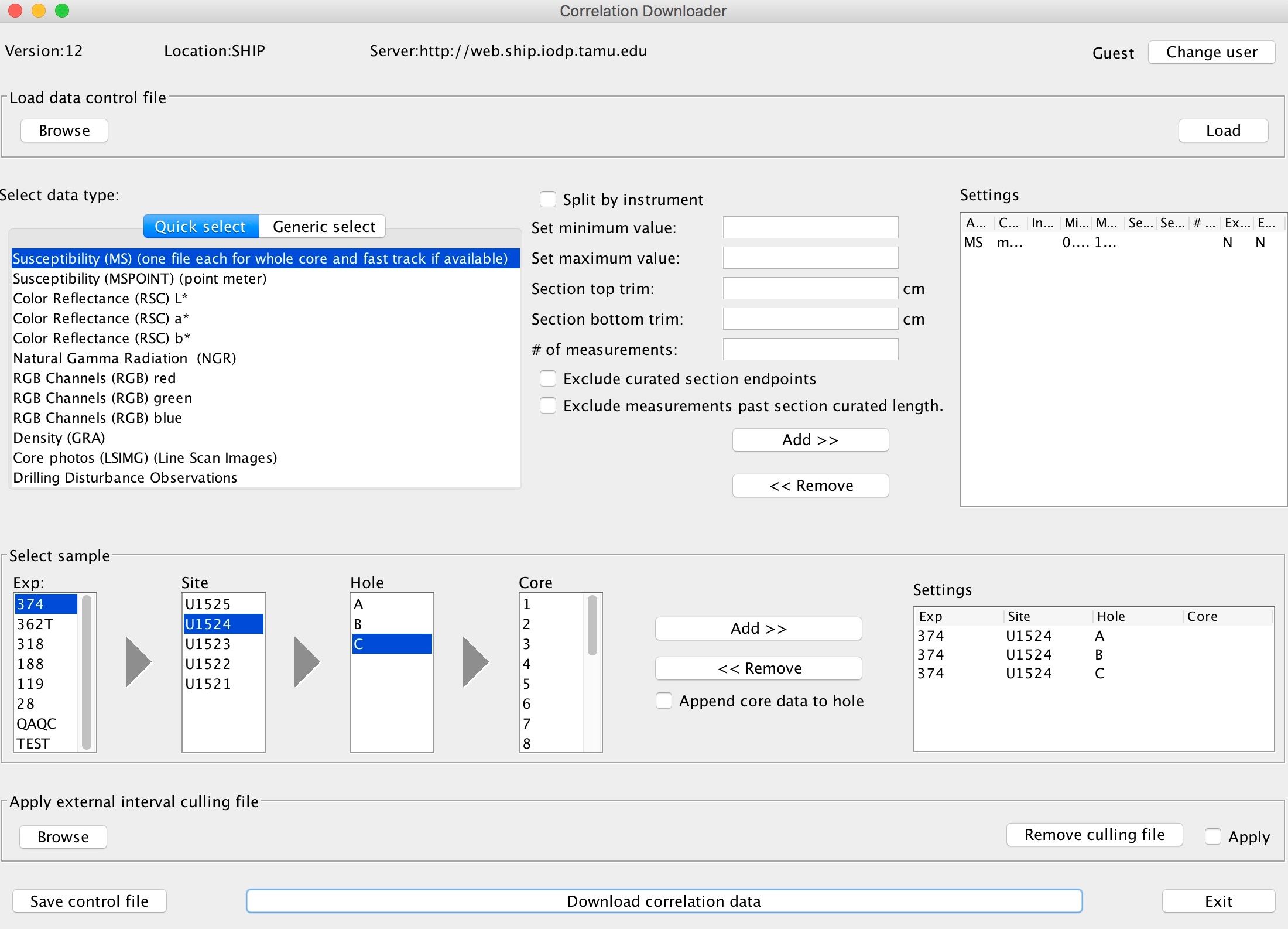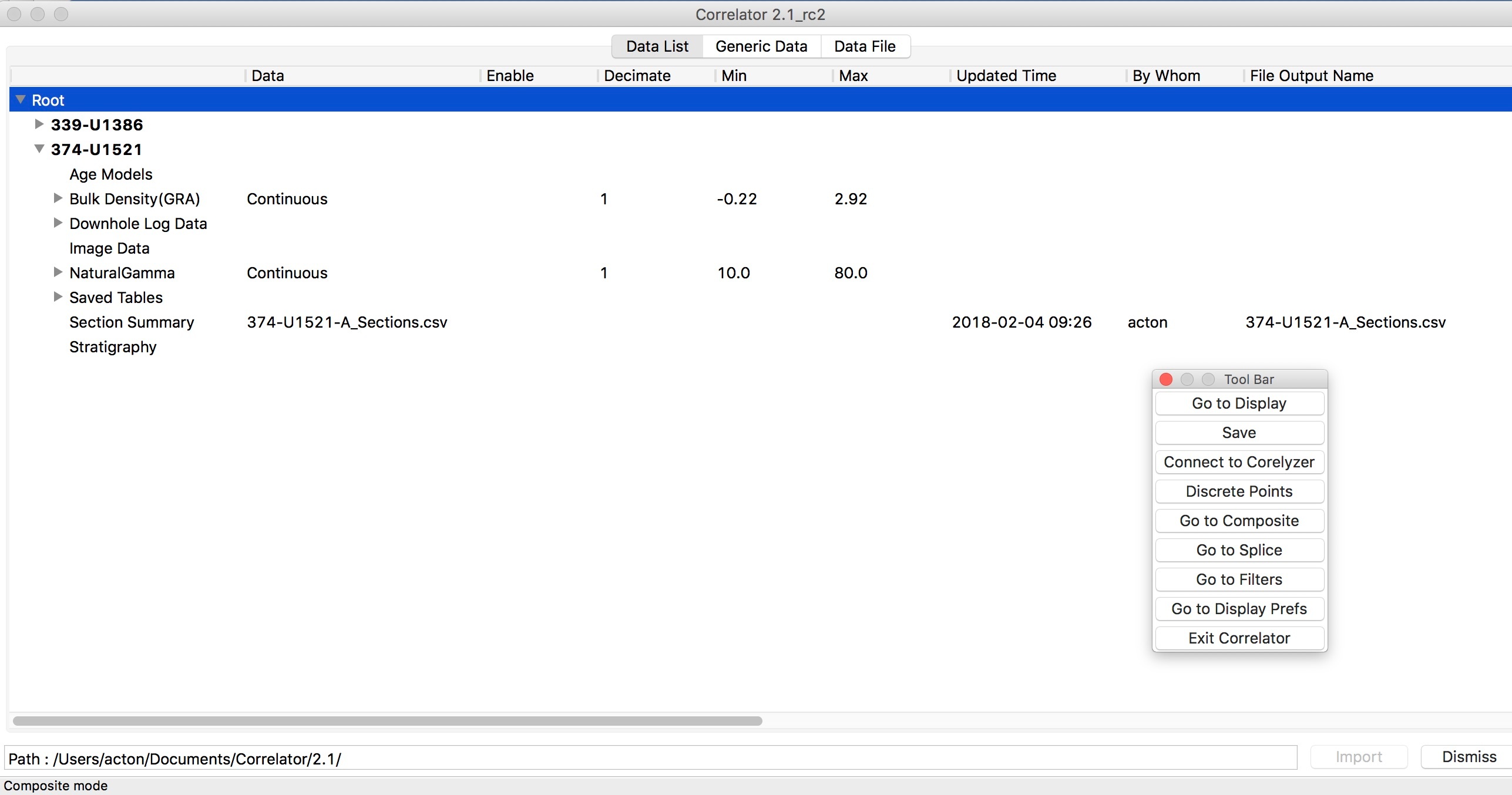Table of Contents
| Table of Contents | ||
|---|---|---|
|
Stratigraphic correlation work space.
Introduction
Correlator is a program developed for stratigraphic correlation of IODP cores collected at multiple holes at a single drill site. The current full manual (scors_correlator_ug_20190321.docx) is available here. A copy of this and older manuals can be found in a folder Strat-Correlation on the desktop of the Correlator computer, in Cumulus, and elsewhere on the servers. The Quick Start Guide is intended for those who know the methodology and philosophy behind stratigraphic correlation and want to get started using Correlator quickly.
Getting Started
To get started:
The primary computer used for stratigraphic correlation on the JOIDES Resolution (JR) is the Apple computer with two large screens located next the NGR and Core Splitting Room. You can also run Correlator from other Macs or PCs. For this quick guide, the assumption is you are using CorrelatorMac_2.1_rc2.app or a similar version.
Get data for Correlator by using Correlator Downloader program called corrdownloader.jnpl. This is a Java program usually located on the Desktop or on the Mac's Dock bar (look for the Coffee icon).
CorrelatorDownloader is fairly straightforward to use. Select the data you want to download, cull the data if you want by limiting max for min values or trimming data near edges of sections. You can download multiple data sets from all the holes at a site, rather than doing each one separately (Figure 1).
- Press the bar at the bottom of the page called "Download correlation data".
- Download data to a folder of your choice. Lets use the Desktop and create a folder called ExpXXX-Correlator, where XXX is your expedition number.
You can hit the "Save control file" to reuse the corrdownloader.jnpl query later. For example, when more data are collected and you need to update the data you are using in Correlator. The query will be saved as a *.jsn file, which can be opened and reused by clicking on the "Browse" and "Upload" buttons in corrdownloader.jnpl.
Figure 1. Screen shot of Correlator Downloader.
Open Correlator: It's the squiggly line icon on the dock (Figure 2). You should see the Data Manager screen (Figure 3). If no data had been uploaded, the Data Manager would show only the Root item
Figure 2. Correlator icon for starting up the program.
Figure 3. Correlator Data Manager window.
- Import data
- You have to import each file separately for them to show up in the Data List.
Right-click on the word Root on the top line item and select Add new data (the only option except deleting Root).
- A browser window opens that allows user to browse to the data files in a directory of choice, e.g., the ExpXXX-Correlator folder.
The content of each data file must be for one hole and one data type. This is automatically true if corrdownloader.jpnl was used.
- Select a data file to open.
- Select appropriate items for the data columns (Expedition, Site, Hole, ..., Depth, Data).
- Mainly, you need to confirm or set the header of the first column if it is empty. Click on the header and select one of the listed data types.
- If a suitable data type is not available, create a data label using User define.
- In the case of User define, also click the Register box, which will add the name to the choice list.
- If a suitable data type is not available, create a data label using User define.
- Mainly, you need to confirm or set the header of the first column if it is empty. Click on the header and select one of the listed data types.
- Select appropriate items for the data columns (Expedition, Site, Hole, ..., Depth, Data).
- You have to import each file separately for them to show up in the Data List.
This is the end of the current quick start guide. See page 6 of the current draft manual (scors_correlator_ug_20190321.docx) to continue with importing data, correlating, and other Correlator functions.
Credits
This page originated and has evolved within the Laboratory Manuals, Guides, and Resources wiki. See the page history for credits.
Archived Versions
- Correlator Quick Start Guide - 27Sept2022
- Archive PDF files: Scors_correlator_ug_20161121.
- Correlator QSG - 24022020